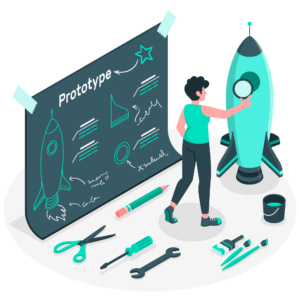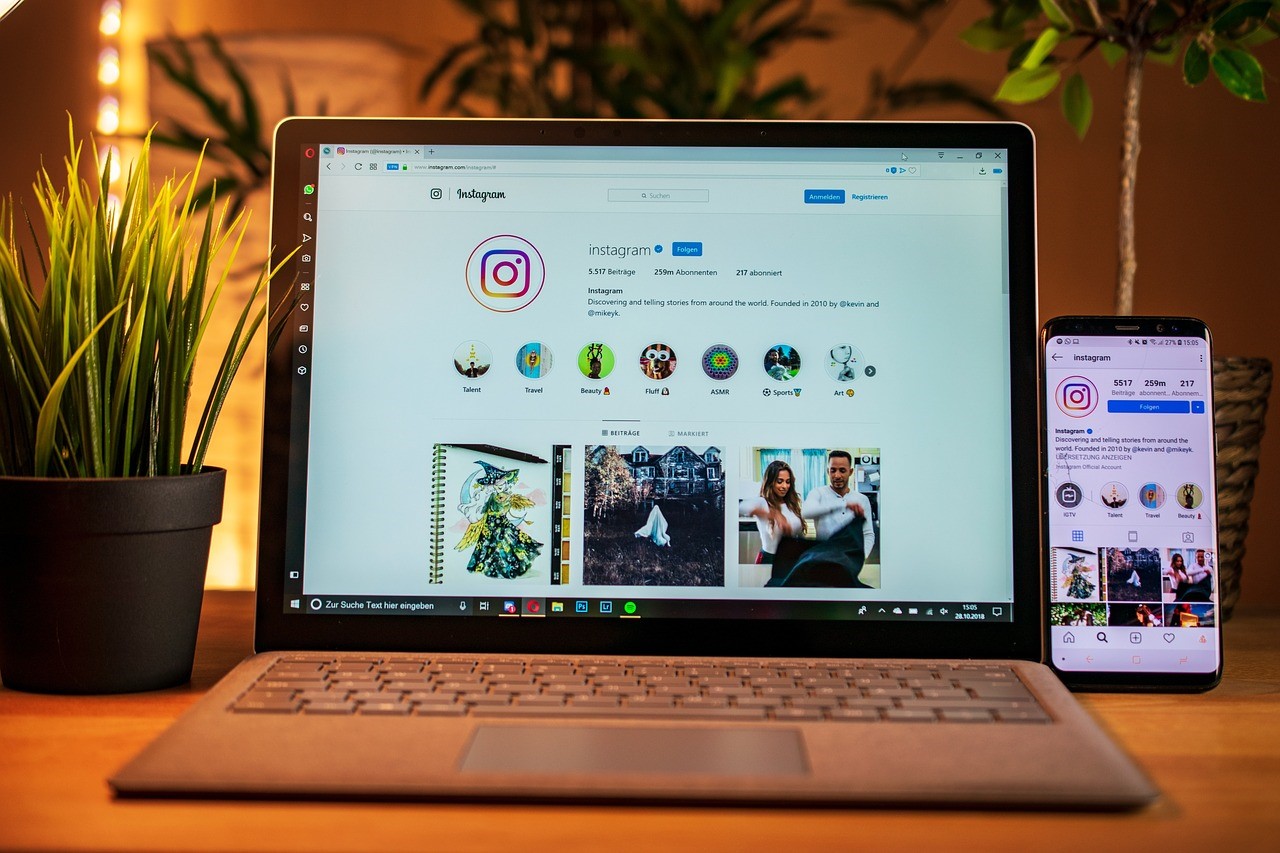Accessing your PC from a remote location is a lot easier nowadays thanks to an increased number of PC remote access applications available on the market. But which ones should you choose? What applications offer the best service?
A PC remote access software application can be a valuable resource that allows you to share files and control your PC from anywhere. If you store all of your documents and files on your computer while you are traveling, you no longer have to worry about remembering to take your PC or your external storage device. All that is required is the installation of one of the best PC remote applications that allow you to access your computer without actually being present in your office.
In this article, we will provide you with a comprehensive overview of six of the best PC remote access software applications that are currently available on the market.
1. LogMeIn
LogMeIn is a widely used PC remote access application that provides a way to access and manage your PC from a remote location. There are three main versions that serve individuals, small businesses, and IT support professionals.
Features for Individuals and Small Businesses – LogMeIn Pro
- Allows the end user to transfer files from one device to another without having to use an external storage device.
- Print documents from your remote PC to a local printer where you are currently located.
- Access your PC and work with files and documents just as if you are sitting in front it.
- File manager allows you to synchronize and transfer large files from one device to another.
- Stream video and audio content from your remote PC. You can set the color quality to high definition to provide a quality viewing experience for videos, television shows, games, and much more.
- Secure access to file sharing capabilities by sending an auto-generated link to a file to ensure safe and secure download. This eliminates the need to work with email attachments and external storage devices.
- Access your remote PC using an iOS or Android mobile device.
Features for IT Professionals – LogMeIn Central and LogMeIn Rescue
PC remote access software applications are not limited to individual and business use. They also serve IT support professionals as well.
LogMeIn Central allows IT professionals to manage multiple PCs remotely from one location. The Central version of LogMeIn connects a number of PCs together for easy management and monitoring.
- Interface dashboard allows you to monitor system health, memory, CPU, and alerts to prevent unnecessary downtime.
- Automation allows you to set Windows Updates, prioritize updates according to importance, install software and files, and run commands across multiple devices simultaneously.
- Customized reporting feature allows you to configure reports across multiple PCs.
- Manage user permission and access to specific features and applications.
LogMeIn Rescue is a PC remote access application that provides a way for IT support professionals to view specific PCs and mobile devices from a remote location. This enables them to diagnose and repair problems at any time of the day. The support extends to PCs, Macs, smartphones, and tablets.
Cost
LogMeIn Pro
- 14-day free trial version.
- Pro for Individuals: Access up to 2 computers using the web, a desktop, or mobile iOS and Android devices for $99 per year with access to file transfer, remote printing, and Cloud Bank.
- Pro for Power Users: Access up to 5 computers using the web, desktop or mobile iOS and Android devices for $249 per year with access to file transfer, remote printing, and Cloud Bank.
- Pro for Small Businesses: Access up to 10 PCs using the web, desktop or mobile iOS and Android devices for $449 per year with access to file transfer, remote printing, and Cloud Bank.
Prices for LogMeIn Central start at an annual subscription for $299.00 and range up to $1499.00 per year according to the number of computers.
LogMeIn Rescue is available for an annual subscription of 1,188.00 per year or $129.00 monthly. There is an added cost to implement smartphone support for $768.00.
Pros
- User friendly features make the application quick and simple.
- Browser access is easy to use from any location without requiring installation.
- Convenient use of apps for smartphones.
- Increased security for remote access as opposed to leaving a port open to the Internet.
- Excellent tech support.
Cons
- There is a no-refund policy with a complex auto-renewal policy.
- Free version lacks file transfer capabilities.
- Depending upon connection speed, application may unexpectedly disconnect.
Operating Systems: Windows and Mac
Click here to visit the LogMeIn website.
2. Team Viewer
Team Viewer is a PC remote access software application that provides a way to access your PC remotely using an Internet connection and attend online meetings. The application is an all-in-one solution designed to be used by individual and business users, as well as IT professionals providing remote support. In fact, our own IT Department uses TeamViewer!
Features
- Remote Support capability for IT professionals that work remotely to provide device support and server administration.
- QuickSupport feature allows IT professionals to provide daily support to customers on-the-spot without any software installation required on the part of the customer.
- Save PCs and servers in the Computers and Contacts feature and then easily connect with a single click of your mouse.
- Power off unattended PCs in sleep mode remotely with the Wake-on-LAN feature.
- Convenient file transmission to and from the remote PC allows you to retrieve files and folders during team meetings. This is accomplished through the Drag and Drop feature or by using the Clipboard function. If the contacts are in the Computers and Contacts feature, you can forward the files without establishing a connection in advance.
- TeamViewer apps provide more flexibility when connecting to a remote PC. Apps are compatible with iPad, iPhone, Windows 8 phone, and Android.
- TeamViewer Management Console organizes your daily tasks in one location including connection logs, service queues, customer modules, user management data, and more.
- Online Meeting and Presentation platform provides convenient screen sharing, mobile participation with TeamViewer apps for iOS and Android, plus video and audio sharing to videoconference with others during meetings.
- Whiteboard functionality enhances screen sharing for online training sessions.
- Recording capability for online meetings provide accurate documentation.
Cost
If you are using TeamViewer for private use, the all-in-one application is available free of cost.
- Business Version: The cost for the Business version is $749 with 1 workstation and 1 channel and access to all-in-one features, remote control, and meeting related features. Each additional workstation is $139 and mobile device support is an additional $499.
- Premium Version: The Premium Version is $1499 with access to all the features in the Business version, unlimited number of workstation licenses, multichannel routing, additional remote control options, and meeting features.
- Corporate Version: The cost for the Corporate package is $2839 with all of the features included in the Premium version plus, access to 3 channels, priority support, additional remote control features, and the online meetings platform for up to 25 users.
Pros
- Excellent tech support.
- No hassle return policy as long as it is within the specified timeframe.
- Easy remote help desk support with client running an executable.
- Wide variety of options for remote PC access and IT support.
Cons
- Expensive pricing for the commercial plans.
- Limited functionality and restricted hourly access for private users.
- Paid licenses must be updated annually.
Operating Systems: Windows, Mac OS, Linux, Android, iOS, and Windows Phone
Click here to visit the TeamViewer website.
3. GoToMyPC
GoToMyPC is a PC remote access application that provides an easy and secure way to access a PC or Mac using an Internet connection. It allows business professionals to access a remote PC with one click and work on files and applications in real-time similar to actually sitting in front of the computer.
Features
- Easy installation allows you to download GoToMyPC, wait for the 2-minute automatic setup process, and then leave your PC on and connected to the Internet. Then log onto to GoToMyPC from any location, click Connect, and access your remote desktop.
- Access your remote PC using your iPhone, iPad, Android, or Kindle Fire device.
- Copy and paste feature allows you to work between two devices.
- Print documents from your remote PC or local device.
- Easy transfer of files between your remote PC and local device eliminates the need to email files to yourself.
- Convenient Shortcut feature allows you to create a shortcut to your remote PC that eliminates the need for browser login.
- Share feature allows you to invite another person to join you on your computer which works well for demonstrations and tech support.
- Multi-Monitor support allows you to view all of the displays connected to your PC.
- Mobile apps for the iPhone, iPad or Android allow you to access your remote PC from anywhere.
Cost
GoToMyPC is available as a 30-day free trial when you choose the Individual or Pro version. GoToMyPC is available in three plans which include:
- Individuals: The Individual plan allows one user to access one or more PCs plus $9.95 per month for each additional PC or $99.00 annually following the 30-day free trial.
- Pro: The Pro version accommodates small teams that want to provide access for multiple users and includes 1 administrator and 2 to 50 users. The cost is $19.90 per month for every two computers or $198.00 per year following the 30-day free trial.
- Corporate: The Corporate plan is designed for large teams that require additional features and additional administrative control. It is necessary to contact sales to set up this plan and it starts at 1 administrator with 10+ users. There is no 30-day free trial at this level.
Pros
- Setup and access is easy and fast.
- File transfer and syncing is efficient and convenient.
- Exceptional remote printing options allow you to print from anywhere.
- Fast and efficient technical phone support.
- Good video streaming capability.
Cons
- Depending upon the firewall configuration, the application can be complex to setup.
- Difficult to restart if there are unexpected connection disruptions.
- Free trial requires credit card information.
Operating Systems: Windows or Mac
Click here to visit the GoToMyPC website.
4. Bomgar
Bomgar is an appliance-based PC remote access software solution that allows IT professionals to remotely access Windows, Mac, or Linux PCs to diagnose and solve problems. The application also supports a variety of mobile devices including Windows Mobile, iPad, iPhone, Android, and BlackBerry.
Features
- Replace legacy remote access solutions with a comprehensive tool to remotely repair PCs, and mobile devices.
- Bomgar appliance matins data integrity by keeping company and customer data behind the firewall in a centrally managed location.
- Business user features include annotations that allow you to highlight and markup the end-user’s screen, application sharing, Bomgar button on the desktop allows you to contact immediate tech support, collaborative browser sharing, file transfer, built-in presentation capabilities, screen sharing, and Show My Screen.
- System Administration feature provides embedded remote app support, Intel vPro for resolving issues with Intel vPro technology in various operating systems, remote desktop protocol for an easier connection to Windows systems, isolated Local Area Network for remote access to isolated networks, and Jumpoint which enables remote access to Windows desktops and servers on remote networks.
- Chat and Collaboration feature provides a variety of capabilities for bringing in external expertise and vendors for participation in a remote support session.
- Administrator features also you to manage end users by setting permissions and access controls, in addition to session policies and video recordings of each remote support session.
Cost
Bomgar is primarily a commercial solution that serves a variety of industries including Education, Government, Healthcare, Financial, and many others. The remote access application is designed according to individual business needs. For this reason, it is necessary to contact a sales representative to connect with a qualified Bomgar consultant. They will help you come up with a solution that fits your needs and your budget.
Pros
- Appliance-based solution provides enhanced security when compared to SaaS (Software as a Service).
- Total Cost of Ownership for enterprises is about one-third of similar solutions.
- You own the appliance and pay a one-time per license fee as opposed to paying for a subscription and not owning anything.
- Company data is not routed through a third party provider as it is with SaaS.
Cons
- Price and configuration may be cost-prohibitive for smaller organizations.
- System integrates with your existing infrastructure which may not work for small business.
Operating Systems: Windows, Mac, and Linux distro
Click here to visit the Bomgar website.
5. WebEx PCNow
WebEx PCNow is a cost effective PC remote access application that offers the capability to access your remote PC from any other computer or mobile device. The remote access application allows you to connect, access, share, and backup files and applications.
Features
- Remote desktop control allows you to access a PC or Mac computer from anywhere and then work on your files and documents as if you were sitting in front of the computer.
- Guest screen sharing allows you to invite another person to share your computer screen for collaboration.
- File sync and transfer provides a way to easily synchronize files and folders between two devices or transfer files from one device to another.
- Remote printing capability provides document printing function from your remote PC to a local printer.
- Remote sound feature alerts you with system sounds from your remote computer.
- Cross platform capability allows exchange between PCs and Macs with different operating systems.
- Remote webcam access provides a way to monitor your personal property.
- Mobile access allows you to access files photos, multimedia, and applications on your remote PC using your mobile device.
- Online backup feature provides 5GB of free secure online storage with the ability to share files from your computer or mobile phone.
Cost
WebEx PCNow is available as a 30-day free trial with four different paid plans:
- 1 Computer: Access to 1 remote computer is $12.95 per month with an additional $9.95 for each computer.
- 2 Computers: Access to 2 computers is $14.95 per month with an additional $9.95 per month for each computer.
- 5 Computers: Access to five different remote computers is $34.95 per month with an additional $9.95 for each computer.
- 10 Computers: Access to ten computers is $59.95 with no capability to add additional computers at an extra change.
Also, there are no setup fees or hidden costs associated with a subscription.
Pros
- Access to the service is web-based which eliminates the need to install software.
- Ability to cancel the service at any time.
- Cross platform capability makes remote access convenient.
- Secure connectivity using Secure Sockets Layer (SSL).
- Multiple monitor support.
Cons
- Mobile device software lacks desktop access.
- Tech support is limited with free online ticket support and access to training resources and maintenance information.
Operating Systems: Windows and Mac OS
Click here to visit the WebExPCNow website.
6. Soonr
Soonr is a secure file sharing and collaboration PC remote access application that is designed for enterprise, business, and mobile professionals to improve business productivity.
Soonr for Enterprise Features
Soonr Enterprise provides solutions for the end user and IT professionals that provide support to an organization.
- IT Control provides you with complete visibility of all project, files, and folders on a network. It also provides full control of permissions and access, as well as report generation for audit trails, groups, users, devices, files, and projects.
- Security is enterprise grade with 256-bit AES encryption for secure data transmission, permission policies, and computer and mobile device protection with session timeouts for inactivity.
- Reliable availability thanks to dedicated geo-redundant data centers and RAID 6 backup with fast response time for technical support.
- Mobile productivity applications integrate Office document editing on mobile devices without the need to use third party apps.
- Access to 50 different file types including offline and online access to documents.
Soonr for Business Features
Soonr is designed to facilitate access to files and documents from anywhere and encourage teamwork and collaboration.
- Dashboard provides a collaborative overview of all recent activities and allows you to view files and folders and recent document modifications by your team.
- Syncing feature allows you to sync files and folders to make remote PC access easier.
- Versioning feature allows you to recover files from your remote PC and restore them to another location.
- Soonr works with all major smartphones to provide PC remote access from any location.
Cost
Soonr is available on three different plans which include Pro, Enterprise, and a Custom plan.
- Pro: The cost of the Pro plan is $9.95 per user per month or $29.85 monthly for up to 3 users with access to mobile productivity and PC business access.
- Enterprise: The Enterprise edition is $19.95 per month for one user with access to the same services in the Pro version plus additional enterprise management services.
- Custom: The Custom plan requires you to contact sales to connect with a consultant that can help you design a plan that meets your needs.
Pros
- Remote access with any mobile phone that supports a web browser.
- Easy integration with Microsoft Outlook.
- Wide selection of tools for IT technical support professionals.
- No phone software to install and instead, the software must be installed on your computer.
- Access to technical support is available by phone or online ticket.
Cons
- It is necessary to leave your computer running constantly in order to access files and applications.
- Sharing is only at the file, folder, and project level.
Operating Systems: Windows, Mac OS, and mobile device that support a web browser.
Click here to visit the Soonr website.
Conclusion
Determining which PC remote access software application is the absolute best is a tough call since individual needs vary when it comes to features and services you require for remote access. Individuals, small businesses, and large enterprises will have different requirements. Additionally, if you are in the business of offering remote desktop or computer support, your needs will be even more unique.
If you are an individual PC user that simply wants to access your office computer while you are traveling, GoTo MyPC should provide enough features that will serve you well. The service is very popular with many individual PC users.
If you are a small business providing PC remote access for a small number of users, LogMeIn will provide you with the services you need to accommodate remote workers and other users. If you employ a small IT staff, you can add the LogMeIn Central or LogMeIn Rescue applications to increase availability of technical support.
For a large enterprise or an organization that provides remote technical support, Bomgar is a high quality commercial application that will easily integrate with your existing infrastructure. Plus, the application offers an endless array of features that will help you to manage a large group of users, technical support customers, and a wide variety of devices connected to the network.
Featured images:
- License: Royalty Free or iStock source: http://www.bigstockphoto.com
David has worked in the technology procurement sector for over ten years. During this time he has served the small business sector, offering technology advise to small business owners and professionals.