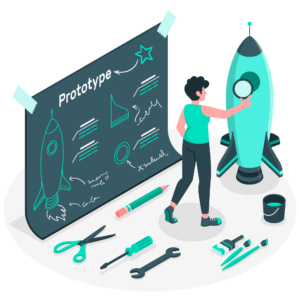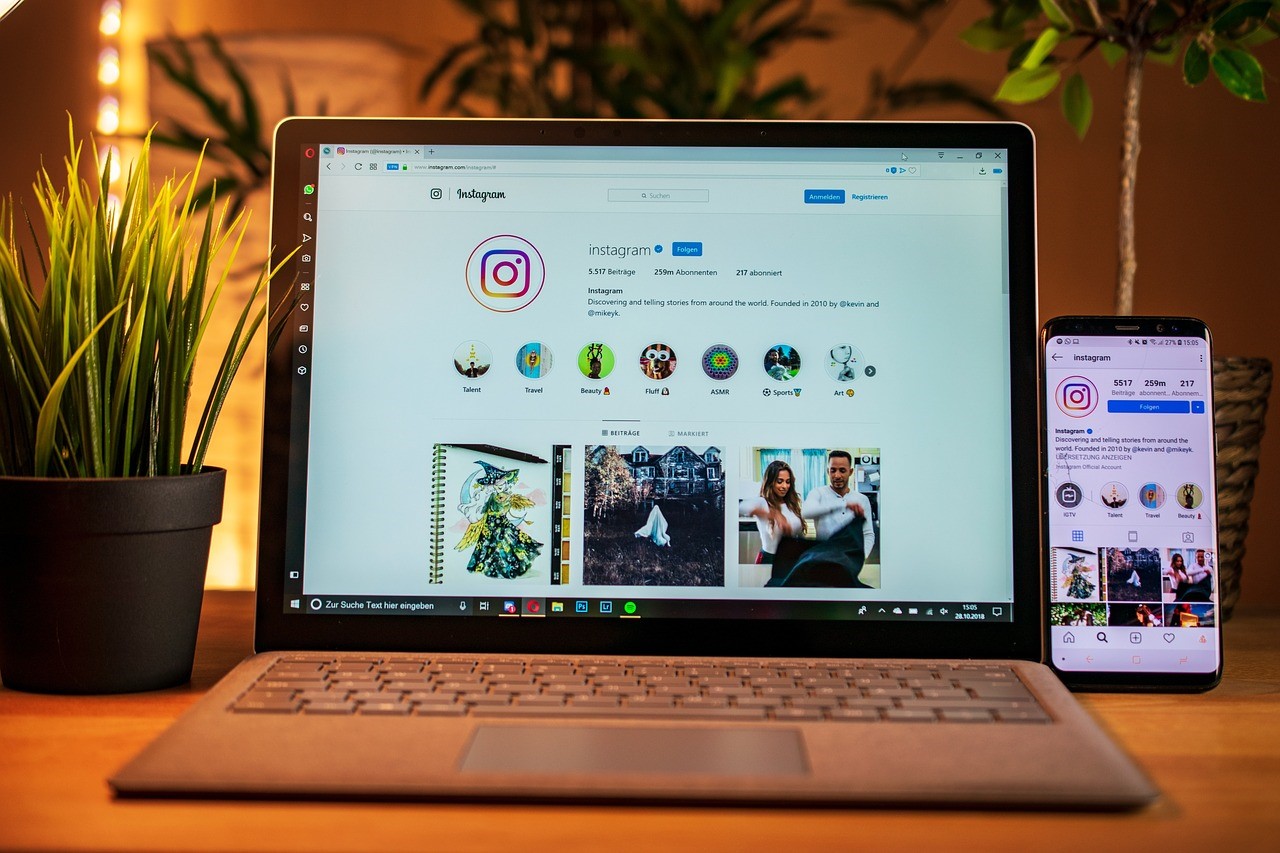Making your funniest photos is now easy, simple and fast! There are lots of ways that can help you create one and it’s even for free. Downloading and installing Adobe Photoshop to make a little fun in your photos is one of the best ways. Do you want to know how to do it? Below are the steps you have to follow to make the silliest picture of yours in just a few minutes:
Open Photoshop. Click the “File” menu and select “Open.” Browse to a photo to make funny and double-click the file name to open the image in the Photoshop workspace. Pull down the “View” menu and click “Fit on Screen” to maximize the picture on the workspace.
Choose and click the “Lasso” tool on the top of the “Tools” pane on the left side of the screen. Draw a circle around a person’s head or any other object in the picture. When blinking lines appear, you have to right-click inside them and select “Layer via Copy.”
Scroll down the “Window” menu and select “Layers” to open the “Layers” palette. This may already be open on the bottom-right of the screen. The palette has a Background layer and a Layer 1. Right-click Layer 1 and select “Duplicate Layer,” then click “OK,” adding a Layer 1 copy to the list.
Click the “Move” tool, the top-most tool on the “Tools” pane which looks like a black arrowhead and cross. Drag the cursor lightly to the right, which separates one layer, making the person look like he has two heads.
Pull down the “Edit” menu, click “Transform” and click “Warp.” Click one of the corners surrounding the head and drag it, either shrinking the person’s head or making it super-sized.
Click “Edit” and “Transform” again and choose “Distort.” You can repeat the process of dragging the corners, this time flipping the person’s head upside down or twisting it.
Click back to the Layer 1 middle layer in the palette and drag the cursor to the left. Now the person has three heads. Click the “Image” menu at the top of the screen. Click “Adjustments.” Select “Hue/Saturation.” Move the “Hue” slider bar to the left or right and watch how the person’s head changes color, such as alien green or bubble-gum pink. Move the “Saturation” bar to the right to brighten the colors and give the head a cartoon look. Click “OK” when satisfied.
Click the Background layer in the “Layers” palette. Pull down the “Filter” menu at the top of the screen. Select “Stylize.” Click “Glowing Edges.” See how the background turns into a glowing neon Las Vegas-style image, leaving just the head layers as they were. Click “OK.”
Click the small lined icon in the top-right of the “Layers” palette. Select “Flatten Image.”
Click the “File” menu. Click “Save As.” Type a new name for the picture to protect the original and click the “Save” button. There you go, now you are all set to create amazing photos that are surely funny and crazy!
How To Make Your Funniest Photo in Photoshop