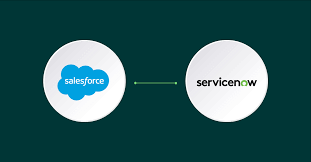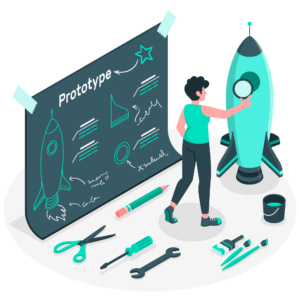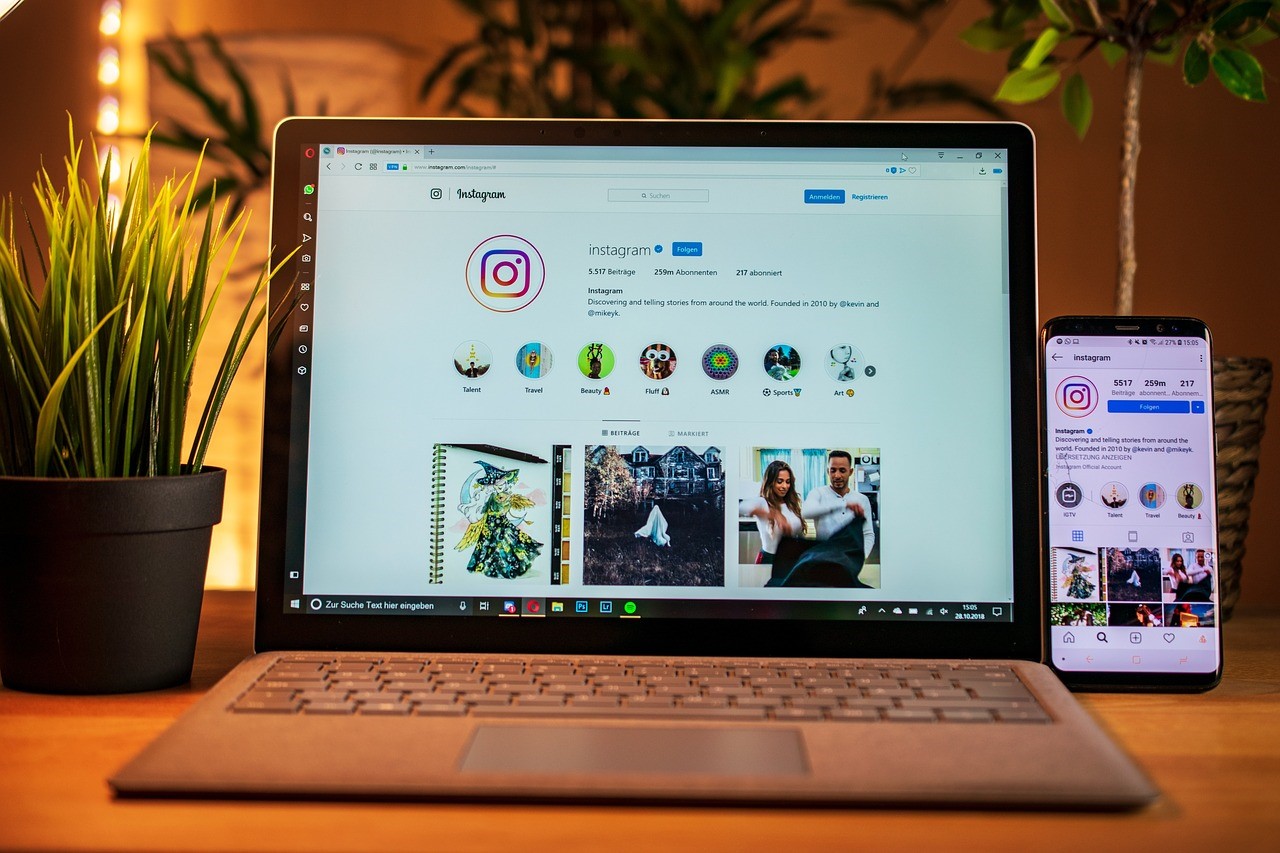Use the new Drummer feature to give your songs some human rhythm
GarageBand has always been strong when it comes to electronic music; a combination of MIDI editing and drum machines let you build up some banging beats. For more traditional songs, things have been tougher. Loops are limited in number, and few people have access to a real drum kit (or, for that matter, a tame drummer) for studio recordings that would add the human touch to songs that primarily comprise guitars. In GarageBand 10, Apple’s entry-level tool for musicians brings across a feature from Logic Pro: Drummer. Although a little cut down from its Logic incarnation, GarageBand’s Drummer nonetheless gives you something akin to a session drummer inside your Mac, with scope for adding human rhythms to songs. The big limitation is you can only have one Drummer track, but you can always augment it with percussion from software instruments and loops.
Here, we show how Drummer works, using a basic song stub that has an intro, verse and chorus. If you’d like to use our files for the walkthrough, get them from bit.ly/19YS5J3. These files work with free GarageBand content.
SKILL LEVEL: Could be tricky
IT WILL TAKE: 10 minutes
YOU’LL NEED: OS X 10.9, GarageBand 10 or later
HOW TO | ADD DRUMS TO YOUR SONGS
1. Add a Drummer track
Add a new track (click ‘+’ on the tracks area menu bar or Track > New Track), select Drummer and click Create. GarageBand selects the SoCal kit from the library and rock drummer Kyle. You can change this if you’ve bought the ‘complete set of content’ IAP.
2. Cycle a song region
Click the cycle button and drag a region in the ruler to match a section of the song. Click Play to preview that part of the song, which now loops. When previewing edits, you can use the track header to solo the drums or temporarily increase their volume as you work.
3. Choose a playing style
Use the X/Y pad’s puck to adjust the complexity and loudness of the drum pattern. Drag right to add complexity to the drums and upwards to hit them harder. GarageBand updates the drumming audio region when you let go of the mouse button.
4. Edit the drums
Click on the drum kit to add/remove types of drums (remember patterns are based around what a human can play). Note GarageBand may occasionally override settings for end-of-bar fills. To add more percussion, click on the tambourine, shaker or hand clap.
5. Define patterns
Use the three sliders to preview and select variations for percussion, hi-hats and kick/snare drums. When the rhythm needs to be tight to other elements, click Follow and choose a track for the kick/snare to fit with. Use the Fills dial to adjust fills to suit your track.
6. Create variations
Select and delete the chorus region and å-drag to copy your verse region into that space. Adjust parameters – with a chorus, you want more fills and energy. Work similarly with the intro, but with two four-bar regions; make the first simple and the other fill-heavy.
7. Mix your drums
Click Smart Controls to show mix controls for the drum kit. Use the Mix dials to adjust the volume of each drums in the mix, and disable those you don’t want to hear by clicking the light next to a dial. Use Tone and Room to, respectively, adjust the drum timbre and reverb.
8. Adjust EQ
Click the EQ tab. From the menu on the left, select Drums for options to adjust bass, mid and high frequencies for the drum track. Preview presets and manually drag areas of the EQ curve to suit. If you prefer a vanilla sound, click the power button to the left of the presets menu.