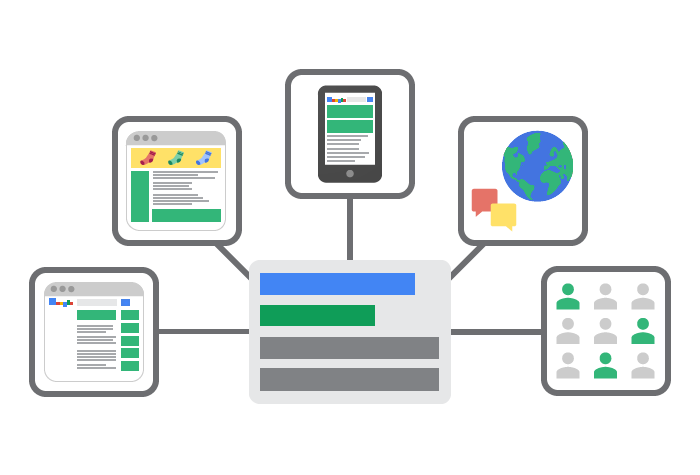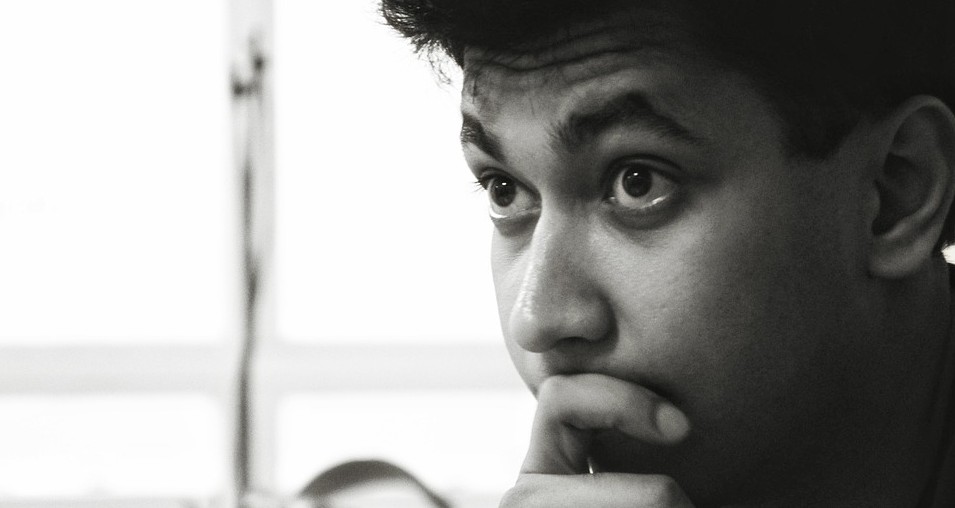When working in Photoshop, it’s not only important to know how to use the tools- a good structured panel set-up is key to improving your work flow. If you’re working on several different projects at once and are finding your workspace difficult to navigate, chances are you’ll benefit from customising the three main tools that are going to make your life an awful lot easier: Menus, Tools and Pallettes. It might take a little time to personalise your workspace, but once you’ve organised your setups correctly you’ll be able to work on your projects more efficiently and will be able to manage your time more effectively.
I’m going to go through a few different set-ups I like to use depending on what I’m doing. If you’re new to workspaces it’s very easy to create your own and save them for later use. Start by adding panels and re-arranging them how you like, then once you’re happy simply click “Save Workspace”.
When Photoshop prompts you to save it, pick something that relates to the job you’re doing, eg ‘Matte Painting’ or ‘UI Design’. You can then select the workspace by simply choosing it or by resetting, which will change the workspace back to its original state.
Setting up your own workspaces will definitely save you some time. Here are a few that I’ve set up for myself.
Digital Art
- ·Brush panel
- ·Color
- ·History
- ·Layer Comps
- ·Navigator
- ·Layers
Web Design
- ·Character
- ·Color
- ·History
- ·Info
- ·Layers
- ·Navigator
- ·Paragraph
Photo Retouching
- ·Adjustments
- ·Brush
- ·Channels
- ·Clone source
- ·Layers
- ·Navigator
There’s hundreds of different setups possible to the designer and it’s incredibly important you get it right first time when starting a new canvas. It’ll save you time and energy if you have all your essential panels in the right place.
Apart from what Photoshop has to offer, there are several options you can consider adding. Third part extensions are commonplace on the net and I would recommend a few in certain circumstances. Kuler by Adobe is a great colour picker and pallette generator and can be very useful in any kind of design mock-ups. Guideguide is a hugely useful grid-maker as it can save you the time-consuming task of pulling out the grids yourself. You can specify widths margins and channels to help with your layout and the grids will appear with just one click. I would recommend these for WB layouts and UI design – again, they’re a really valuable time saver.
1st Web Design Essex delivers high quality, affordable web design in Chelmsford. The team also offer branding and logo design services to those looking to launch a new company.